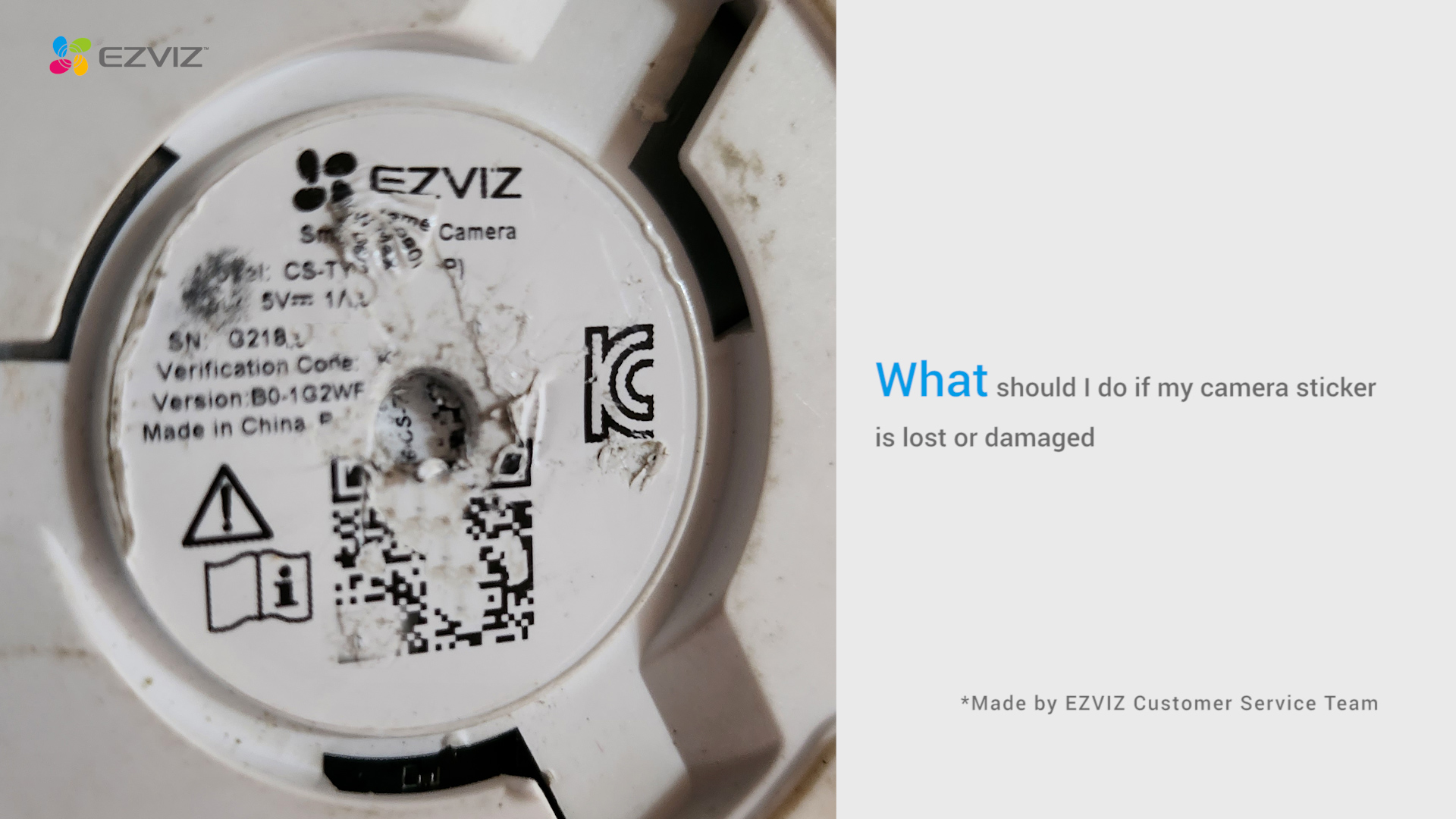FAQ
FAQ
 Tutorial Video
Tutorial Video
 Manuals
Manuals
 Datasheet
Datasheet
If you encounter difficulties when trying to initialize the SD card via the EZVIZ APP, below are some troubleshooting steps to resolve the issue for you:
1. Ensure both the firmware of your camera and EZVIZ APP are running on the latest version.
2. Ensure the SD card is class 10 or rated at UHS-1. The file format of the SD card should be FAT32 for capacities below 64GB and exFAT for capacities of 64GB and above. Click Here to view partial test results of SD card compatibility.
3. Power off your camera, remove and reinsert the SD card, power the camera on and then initialize the card again on the EZVIZ APP.
4. To further rule out the SD card issue, you may try to test with a different SD card or install the card in question on another EZVIZ device.
5. Try to factory reset your camera by holding the Reset button. This will turn the device to the default factory settings and might help resolve minor issues.
If the issue remains unresolved, please contact the EZVIZ support team for further assistance.
1. Download the EZVIZ APP to your mobile phone from the App Store (for iOS), Google Play (for Android), or HUAWEI APP Gallery (for HUAWEI).
2. Register an EZVIZ account with your email or phone number and log in.
3. Reset your camera by pressing the reset button for about 10-15 seconds, for some cameras you will hear the voice of "Reset successfully". Then wait for about 1 minute or a few seconds, when you see the indicator light change into red-blue flashing alternately or blue light flashing fast (for some cameras, there is no light change for your reference, that's ok, you just wait for about 1 minute).
4. Connect your phone to 2.4G wifi only, then tap the "+" button on the home page to scan the QR code that is on the label of the device. You can find a label on the back or bottom of the device. (Please make sure your phone is connected to 2.4G wifi only and you give the camera permission to the EZVIZ app)
5. Then follow the instructions on the APP to connect the device to your wifi.
6. After adding the device to your account, you will be able to view your cameras.
*Related Articles:
What should I do if I have lost my EZVIZ device verification code
What should I do when the Wi-Fi connection fails during device pairing?
1. Please check the status of the indicator light first:
- If it is solid blue or flashing blue slowly, please refresh the home page on the EZVIZ APP to check whether the camera becomes online or not.
- If the indicator light is flashing red slowly, you can try the following two methods:
1) Please reboot your router as it may be experiencing connectivity and range issues.
2) Unplug your camera, wait for 10-30 seconds, then plug it back in to see if this solves the offline problem.
2. If the camera is still offline, you can try to reconfigure it by following the steps below:
- Connect your smartphone to your 2.4GHz home Wi-Fi network if your camera supports 2.4GHz only.
- Open your EZVIZ APP, tap the three-dot icon to enter the Device Settings page and tap the Wi-Fi button.
- Reset the device by pressing the reset button for a few seconds.
- Wait for a while, make sure the indicator light turns to flash blue quickly and tap Next.
- Check that your WIFI and password are correct. Then tap Next to connect to device AP.
- Please wait for the device to be configured and your device should be back online.
If you see "Unable to join network EZVIZ_SN" (the SN of your EZVIZ camera) or if you cannot connect to the Device AP during network configuration, we suggest you reset your camera by pressing the reset button for 4-5 seconds and restart the setup procedure.
Before doing so, please make sure that
1. Make sure that you have turned off the cellular data on your phone.
2. Make sure your device is in configuration mode. You can easily tell if the camera is ready by checking if the indicator light flashes blue quickly.
3. When configuring the network, make sure that your EZVIZ device is close to your Wi-Fi router. We recommend that you keep the distance less than 1.5 meters.
If the problem persists, please try the following method:
1. Please check if you can find a Wi-Fi starting with EZVIZ_XXXXXX (the SN of your EZVIZ camera) in the Wi-Fi list of your phone;
2. If yes, please check if you can connect it manually. The password for the device Wi-Fi should be "EZVIZ_verification code" (a 6-digit capital letter code that you can find on the device label). If you're having trouble locating the device verification code, please refer to: Where to find the EZVIZ device verification code;
3. After the connection, go back to the EZVIZ app to complete the network configuration.
If the issue remains unresolved, please contact the EZVIZ support team for further assistance.
1. Make sure your camera is online and it has a stable and strong internet connection. Poor or intermittent connectivity can prevent recordings from being uploaded to the cloud and we do suggest an average upload speed of 2 Mbps or better.
2. Make sure that your camera is not in Super Power Saving mode/Sleep mode/Privacy mode if your camera supports one of these features.
3. Ensure that your CloudPlay plan is active and in use. You can check the status of the service by going to camera Settings>CloudPlay. When the status is "Service paused", please check if the Recording button on the CloudPlay page is enabled. In order to check this, you will need to tap the three-dot-like icon in the top right corner of the CloudPlay page> Recording Setting.
4. If all the above settings are normal, please perform a test from your side to check whether the camera can be triggered normally or not. You may enable the Alarm Notification feature in camera Settings>Alarm Notification, then wave your hands in front of the camera lens until you can receive an alarm notification.
5. If you cannot receive an alarm notification when you perform the test, please reset your camera by pressing and holding the Reset button for a few seconds and reconfiguring it. This may help to resolve any problems.
Below recorder models support ONVIF:
-X5S/X5C
-DVR/NVR kits such as X4(if the firmware is the latest)
Below camera models support ONVIF (Please make sure that the device firmware version is the same as or later than the version on the list) :
| Category | Model | Firmware Version |
| Outdoor PT | CS-H8c-R100-1K2WKFL | V5.3.8 build 230829 |
| CS-H8c-R100-1K3WKFL | V5.3.8 build 230828 | |
| CS-H8c-R100-1J4WKFL | V5.3.8 build 230902 | |
| CS-H8-R100-1J5WKFL | V5.3.8 build 231201 | |
| CS-C8W-A0-1J5WKFL | V5.3.8 build 231201 | |
| CS-C8W-A0-1H3WKFL | V5.3.8 build 240307 | |
| CS-C8c-R100-1J4WKFL | V5.3.8 build 230926 | |
| Bullet | CS-H3c-R100-1K2WFL | V5.3.8 build 231115 |
| CS-H3c-R100-1K2WF | V5.3.8 build 231115 | |
| CS-H3c-R100-1K3WKFL | V5.3.8 build 230829 | |
| CS-H3c-R100-1J4WKFL | V5.3.8 build 230914 | |
| CS-H3C-R100-1K2WFL-BR | V5.3.8 build 231115 | |
| CS-C3TN-R100-1K2WFL | V5.3.8 build 231115 | |
| CS-C3TN-R100-1K2WF | V5.3.8 build 231115 | |
| CS-C3TN-R100-1K3WKFL | V5.3.8 build 230829 | |
| CS-H3-R100-1J5WKFL | V5.3.8 build 231127 | |
| CS-H3c-R100-1J5WKFL | V5.3.8 build 240314 | |
| Dome | CS-H4-R201-1H3WKF | V5.3.8 build 231128 |
| Indoor PT | CS-H6c-R105-1L2WF | V5.3.8 build 231109 |
| CS-H6c-R105-1J4WF | V5.3.8 build 231208 | |
| CS-CP1-R105-1L2WF | V5.3.8 build 231109 | |
| CS-CP1-R105-1J4WF | V5.3.8 build 231208 | |
| CS-TY1-R105-1J4WF | V5.3.8 build 231208 | |
| CS-H6-R100-1J5WF | V5.3.8 build 231211 | |
| CS-C6N-D0-8B4WF | V5.3.2 build 231228 | |
| CS-TY1-C0-8B4WF | V5.3.2 build 231228 | |
| CS-CP1-A0-8B4WF | V5.3.2 build 231228 | |
| CS-H6c-R100-8B4WF | V5.3.2 build 231228 | |
| CS-E6-R100-8C5W2F | V5.3.8 build 240304 |
About 1000 cameras can be added to one account.
Involved model:C6P/C4S/C2C/C6T/C6C/C3C/C6B/C3A/DB1/C8PF/C3X/C3WN/C3N
EZVIZ Cameras have the option of setting a schedule for alarm notification – this schedule will determine when you want to receive notifications and when you want the alarms turned off.
Here is the step-by-step guide to enable you to perform this task
1. Log into your EZVIZ app
2. Enter device settings > Alarm Notification
3. Enter Set Notification Schedule > tap Add time to add a time segment, repeat the process for all the days you want the schedule to operate
4. Use the check mark on the top right corner to save the schedule
For the settings of the time segment, please note the system is in military time, users cannot overlap the 0:00 mark. For next-day settings, please set 2 different time periods. For example, setting a schedule from 10:00 pm – 8:00 am(Monday – Tuesday), configure the notification schedule settings as thus; Monday 22:00 – Monday 23:59 | Tuesday 0:00 – Tuesday 08:00) Or, tap Repeat and select the day you want to repeat.
5. Once you have completed the scheduling process, exit that page and turn on the notification schedule switch.
Note: You do not have to turn on the main switch for the alarm notification when the system gets to the time segment set. The Alarm notification switch will be enabled and your scheduling will take effect.
Involved model:BC1C/BC1/BM1/BC2/H8c/HB8/EB8/H8/CB3/EB3/CB1
EZVIZ Cameras have the option of setting a schedule for alarm notification – this schedule will determine when you want to receive push notifications to your phone and when you want the alarms turned off.
Here is the step-by-step guide to enable you to perform this task
1. Log into your EZVIZ app
2. Enter device settings > Notification
3. Enable Receive Device Message > EZVIZ App Notification
4. Tap Notification Schedule
5. Tap Customized schedule and then Add Schedule(s) to add a time segment, repeat the process for all the days you want the schedule to operate
6. Tap Save on the top right corner to save the schedule
Note: You do not have to turn on the main switch for the alarm notification when the system gets to the time segment set, the Alarm notification switch will be enabled and your scheduling will take effect.
It is estimated that for a 1080P EZVIZ security camera, a 16GB Micro SD card will provide approximately 28-32 days of recording under normal use, which is about 1 hour of motion event recordings a day. Recording time for 720p cameras will be longer.
Here is the estimated number of required spaces for your reference. Please note that the actual space taken up may vary depending on the operating environment and other factors.
| EZVIZ Model | Max. required space for one-day recording(GB) | Min. recording time per capacity of SD Card(days) | |||
| 16G | 32G | 64G | 128G | ||
| DP1,DP1C | 7.5 | 2.1 | 4.3 | 8.5 | 17.1 |
BC1,BC1C,BC2 C1C-720P,C1T-1080P DB1C,DP2,DP2C | 10.7 | 1.5 | 3 | 6 | 12 |
BC1-4MP,BC1C-4MP,HB8 C1C-1080P,C1C-B,C1HC H.265,C2C H.265 C3N,C3TN-2MP,C3TN-Color,C3W Pro-2MP,C3X C6N-1080P,TY1-1080P,TY2-1080P,C8C,C8C-LITE DB1 Pro,DB2,DB2 Pro,LC1C | 21.4 | 0.7 | 1.5 | 3 | 6 |
C3TN-3MP (OutPro),H3 C6N-3MP,CP1-3MP,C8W PRO-2K | 32.1 | 0.5 | 1 | 2 | 4 |
C3W Pro-4MP C6,C6N-4MP,C6W-4MP,CP1-4MP,TY1-4MP C8PF,C8W-4MP,LC3 | 42.8 | 0.4 | 0.7 | 1.5 | 3 |
| C8W PRO-3K | 53.5 | 0.3 | 0.6 | 1.2 | 2.4 |
Please kindly note that the device is programmed to timeout every few minutes if you are streaming through our VTDU servers. You can simply tap on the "Continue" button to continue streaming. Besides, if your device supports the LAN Live View feature, you can avoid this by putting your camera and your phone or PC under the same LAN (connecting to the same network), and then going to the More page (click the profile photo on the left top corner) > Settings > LAN Live View (for mobile phone) or Devices on LAN (for PC Studio). There you could view the camera continuously.
However, even when you are on the same network, you should ensure that the computer you are using is connected to the router using a cable, or if you are using a mobile phone or tablet, please ensure that you have Upnp enabled on your router.
The information listed in the following compatibility chart is only based on our lab test results. The actual performance and compatibility might vary due to the third factor (such as the change of manufacturing method and raw material) from time to time. For other EZVIZ devices not listed on the table, you may refer to those manufacturers and models that have passed our tests.
Important note: Currently, based on our lab test results, sorry to tell you that the Kingston CANVAS Select Plus series of SD cards may not work on our EZVIZ devices.
| CS-C1C-D0-1D1WFR | CS-C1C-D0-1D2WFR | |
|---|---|---|
| Kingston | ||
| Kingston 256GB | √ | √ |
| Kingston 128GB | √ | √ |
| Kingston 64GB | √ | √ |
| Kingston 32GB | √ | √ |
| Samsung | ||
| Samsung 256GB | √ | √ |
| Samsung 128GB | √ | √ |
| Samsung 64GB | √ | √ |
| Samsung 32GB | √ | √ |
| Samsung EVO 256GB | √ | √ |
| Samsung EVO 128GB | √ | √ |
| Samsung EVO 32GB | √ | √ |
| Samsung EVO 64GB | √ | √ |
| Samsung EVO Plus 128GB | √ | √ |
| Samsung EVO Plus 256GB | √ | √ |
| Samsung PRO 128GB | √ | √ |
| Samsung PRO 64GB | √ | √ |
| Samsung PRO 32GB | √ | √ |
| Sandisk | ||
| Sandisk 64GB | √ | √ |
| Sandisk 32GB | √ | √ |
| Sandisk Ultra 256GB | √ | √ |
| Sandisk Ultra 128GB | √ | √ |
| Sandisk Ultra 64GB | √ | √ |
| Sandisk Ultra 32GB | √ | √ |
| Sandisk Extreme 256GB | √ | √ |
| Sandisk Extreme 128GB | √ | √ |
| Sandisk Extreme 64GB | √ | √ |
| Sandisk Extreme PRO 256GB | √ | √ |
| Sandisk Extreme PRO 128GB | √ | √ |
| Sandisk Extreme PRO 64GB | √ | √ |
| CS-CV206-C0-1A1WFR | |
|---|---|
| Kingston | |
| Kingston 256GB | √ |
| Kingston 128GB | √ |
| Kingston 64GB | √ |
| Kingston 32GB | √ |
| Samsung | |
| Samsung 256GB | √ |
| Samsung 128GB | √ |
| Samsung 64GB | √ |
| Samsung 32GB | √ |
| Samsung EVO 256GB | √ |
| Samsung EVO 128GB | √ |
| Samsung EVO 32GB | √ |
| Samsung EVO 64GB | √ |
| Samsung EVO Plus 128GB | √ |
| Samsung EVO Plus 256GB | √ |
| Samsung PRO 128GB | √ |
| Samsung PRO 64GB | √ |
| Samsung PRO 32GB | √ |
| Sandisk | |
| Sandisk 64GB | √ |
| Sandisk 32GB | √ |
| Sandisk Ultra 256GB | √ |
| Sandisk Ultra 128GB | √ |
| Sandisk Ultra 64GB | √ |
| Sandisk Ultra 32GB | √ |
| Sandisk Extreme 256GB | √ |
| Sandisk Extreme 128GB | √ |
| Sandisk Extreme 64GB | √ |
| Sandisk Extreme PRO 256GB | √ |
| Sandisk Extreme PRO 128GB | √ |
| Sandisk Extreme PRO 64GB | √ |
| CS-CV246-B0-1C1WFR | CS-CV246-A0-1C2WFR | |
|---|---|---|
| Kingston | ||
| Kingston 256GB | √ | √ |
| Kingston 128GB | √ | √ |
| Kingston 64GB | √ | √ |
| Kingston 32GB | √ | √ |
| Samsung | ||
| Samsung 256GB | √ | √ |
| Samsung 128GB | √ | √ |
| Samsung 64GB | √ | √ |
| Samsung 32GB | √ | √ |
| Samsung EVO 256GB | √ | √ |
| Samsung EVO 128GB | √ | √ |
| Samsung EVO 32GB | √ | √ |
| Samsung EVO 64GB | √ | √ |
| Samsung EVO Plus 128GB | √ | √ |
| Samsung EVO Plus 256GB | √ | √ |
| Samsung PRO 128GB | √ | √ |
| Samsung PRO 64GB | √ | √ |
| Samsung PRO 32GB | √ | √ |
| Sandisk | ||
| Sandisk 64GB | √ | √ |
| Sandisk 32GB | √ | √ |
| Sandisk Ultra 256GB | √ | √ |
| Sandisk Ultra 128GB | √ | √ |
| Sandisk Ultra 64GB | √ | √ |
| Sandisk Ultra 32GB | √ | √ |
| Sandisk Extreme 256GB | √ | √ |
| Sandisk Extreme 128GB | √ | √ |
| Sandisk Extreme 64GB | √ | √ |
| Sandisk Extreme PRO 256GB | √ | √ |
| Sandisk Extreme PRO 128GB | √ | √ |
| Sandisk Extreme PRO 64GB | √ | √ |
| CS-CV310-A0-1C2WFR | |
|---|---|
| Kingston | |
| Kingston 256GB | √ |
| Kingston 128GB | √ |
| Kingston 64GB | √ |
| Kingston 32GB | √ |
| Samsung | |
| Samsung 256GB | √ |
| Samsung 128GB | √ |
| Samsung 64GB | √ |
| Samsung 32GB | √ |
| Samsung EVO 256GB | √ |
| Samsung EVO 128GB | √ |
| Samsung EVO 32GB | √ |
| Samsung EVO 64GB | √ |
| Samsung EVO Plus 128GB | √ |
| Samsung EVO Plus 256GB | √ |
| Samsung PRO 128GB | √ |
| Samsung PRO 64GB | √ |
| Samsung PRO 32GB | √ |
| Sandisk | |
| Sandisk 64GB | √ |
| Sandisk 32GB | √ |
| Sandisk Ultra 256GB | √ |
| Sandisk Ultra 128GB | √ |
| Sandisk Ultra 64GB | √ |
| Sandisk Ultra 32GB | √ |
| Sandisk Extreme 256GB | √ |
| Sandisk Extreme 128GB | √ |
| Sandisk Extreme 64GB | √ |
| Sandisk Extreme PRO 256GB | √ |
| Sandisk Extreme PRO 128GB | √ |
| Sandisk Extreme PRO 64GB | √ |
| CS-CV310-A0-1B2WFR | CS-CV310-A0-3B1WFR | |
|---|---|---|
| Kingston | ||
| Kingston 256GB | √ | √ |
| Kingston 128GB | √ | √ |
| Kingston 64GB | √ | √ |
| Kingston 32GB | √ | √ |
| Samsung | ||
| Samsung 256GB | √ | √ |
| Samsung 128GB | √ | √ |
| Samsung 64GB | √ | √ |
| Samsung 32GB | √ | √ |
| Samsung EVO 256GB | √ | √ |
| Samsung EVO 128GB | √ | √ |
| Samsung EVO 32GB | √ | √ |
| Samsung EVO 64GB | √ | √ |
| Samsung EVO Plus 128GB | √ | √ |
| Samsung EVO Plus 256GB | √ | √ |
| Samsung PRO 128GB | √ | √ |
| Samsung PRO 64GB | √ | √ |
| Samsung PRO 32GB | √ | √ |
| Sandisk | ||
| Sandisk 64GB | √ | √ |
| Sandisk 32GB | √ | √ |
| Sandisk Ultra 256GB | √ | √ |
| Sandisk Ultra 128GB | √ | √ |
| Sandisk Ultra 64GB | √ | √ |
| Sandisk Ultra 32GB | √ | √ |
| Sandisk Extreme 256GB | √ | √ |
| Sandisk Extreme 128GB | √ | √ |
| Sandisk Extreme 64GB | √ | √ |
| Sandisk Extreme PRO 256GB | √ | √ |
| Sandisk Extreme PRO 128GB | √ | √ |
| Sandisk Extreme PRO 64GB | √ | √ |
| CS-CV248-A0-32WFR | |
|---|---|
| Kingston | |
| Kingston 256GB | √ |
| Kingston 128GB | √ |
| Kingston 64GB | √ |
| Kingston 32GB | √ |
| Samsung | |
| Samsung 256GB | √ |
| Samsung 128GB | √ |
| Samsung 64GB | √ |
| Samsung 32GB | √ |
| Samsung EVO 256GB | √ |
| Samsung EVO 128GB | √ |
| Samsung EVO 32GB | √ |
| Samsung EVO 64GB | √ |
| Samsung EVO Plus 128GB | √ |
| Samsung EVO Plus 256GB | √ |
| Samsung PRO 128GB | √ |
| Samsung PRO 64GB | √ |
| Samsung PRO 32GB | √ |
| Sandisk | |
| Sandisk 64GB | √ |
| Sandisk 32GB | √ |
| Sandisk Ultra 256GB | √ |
| Sandisk Ultra 128GB | √ |
| Sandisk Ultra 64GB | √ |
| Sandisk Ultra 32GB | √ |
| Sandisk Extreme 256GB | √ |
| Sandisk Extreme 128GB | √ |
| Sandisk Extreme 64GB | √ |
| Sandisk Extreme PRO 256GB | √ |
| Sandisk Extreme PRO 128GB | √ |
| Sandisk Extreme PRO 64GB | √ |
| CS-CV248-A0-32WMFR | |
|---|---|
| Kingston | |
| Kingston 256GB | √ |
| Kingston 128GB | √ |
| Kingston 64GB | √ |
| Kingston 32GB | √ |
| Samsung | |
| Samsung 256GB | √ |
| Samsung 128GB | √ |
| Samsung 64GB | √ |
| Samsung 32GB | √ |
| Samsung EVO 256GB | √ |
| Samsung EVO 128GB | √ |
| Samsung EVO 32GB | √ |
| Samsung EVO 64GB | √ |
| Samsung EVO Plus 128GB | √ |
| Samsung EVO Plus 256GB | √ |
| Samsung PRO 128GB | √ |
| Samsung PRO 64GB | √ |
| Samsung PRO 32GB | √ |
| Sandisk | |
| Sandisk 64GB | √ |
| Sandisk 32GB | √ |
| Sandisk Ultra 256GB | √ |
| Sandisk Ultra 128GB | √ |
| Sandisk Ultra 64GB | √ |
| Sandisk Ultra 32GB | √ |
| Sandisk Extreme 256GB | √ |
| Sandisk Extreme 128GB | √ |
| Sandisk Extreme 64GB | √ |
| Sandisk Extreme PRO 256GB | √ |
| Sandisk Extreme PRO 128GB | √ |
| Sandisk Extreme PRO 64GB | √ |
| CS-DB1-A0-1B3WPFR | |
|---|---|
| Kingston | |
| Kingston 256GB | X |
| Kingston 128GB | √ |
| Kingston 64GB | √ |
| Kingston 32GB | √ |
| Samsung | |
| Samsung 256GB | X |
| Samsung 128GB | √ |
| Samsung 64GB | √ |
| Samsung 32GB | √ |
| Samsung EVO 256GB | X |
| Samsung EVO 128GB | √ |
| Samsung EVO 32GB | √ |
| Samsung EVO 64GB | √ |
| Samsung EVO Plus 128GB | √ |
| Samsung EVO Plus 256GB | X |
| Samsung PRO 128GB | √ |
| Samsung PRO 64GB | √ |
| Samsung PRO 32GB | √ |
| Sandisk | |
| Sandisk 64GB | √ |
| Sandisk 32GB | √ |
| Sandisk Ultra 256GB | X |
| Sandisk Ultra 128GB | √ |
| Sandisk Ultra 64GB | √ |
| Sandisk Ultra 32GB | √ |
| Sandisk Extreme 256GB | X |
| Sandisk Extreme 128GB | √ |
| Sandisk Extreme 64GB | √ |
| Sandisk Extreme PRO 256GB | X |
| Sandisk Extreme PRO 128GB | √ |
| Sandisk Extreme PRO 64GB | √ |
| CS-C3A-A0-1C2WPMFBR | |
|---|---|
| Kingston | |
| Kingston 256GB | X |
| Kingston 128GB | √ |
| Kingston 64GB | √ |
| Kingston 32GB | √ |
| Samsung | |
| Samsung 256GB | X |
| Samsung 128GB | √ |
| Samsung 64GB | √ |
| Samsung 32GB | √ |
| Samsung EVO 256GB | X |
| Samsung EVO 128GB | √ |
| Samsung EVO 32GB | √ |
| Samsung EVO 64GB | √ |
| Samsung EVO Plus 128GB | √ |
| Samsung EVO Plus 256GB | X |
| Samsung PRO 128GB | √ |
| Samsung PRO 64GB | √ |
| Samsung PRO 32GB | √ |
| Sandisk | |
| Sandisk 64GB | √ |
| Sandisk 32GB | √ |
| Sandisk Ultra 256GB | X |
| Sandisk Ultra 128GB | √ |
| Sandisk Ultra 64GB | √ |
| Sandisk Ultra 32GB | √ |
| Sandisk Extreme 256GB | X |
| Sandisk Extreme 128GB | √ |
| Sandisk Extreme 64GB | √ |
| Sandisk Extreme PRO 256GB | X |
| Sandisk Extreme PRO 128GB | √ |
| Sandisk Extreme PRO 64GB | √ |
| CS-C6N-A0-1C2WFR | |
|---|---|
| Kingston | |
| Kingston 256GB | √ |
| Kingston 128GB | √ |
| Kingston 64GB | √ |
| Kingston 32GB | √ |
| Samsung | |
| Samsung 256GB | √ |
| Samsung 128GB | √ |
| Samsung 64GB | √ |
| Samsung 32GB | √ |
| Samsung EVO 256GB | √ |
| Samsung EVO 128GB | √ |
| Samsung EVO 32GB | √ |
| Samsung EVO 64GB | √ |
| Samsung EVO Plus 128GB | √ |
| Samsung EVO Plus 256GB | √ |
| Samsung PRO 128GB | √ |
| Samsung PRO 64GB | √ |
| Samsung PRO 32GB | √ |
| Sandisk | |
| Sandisk 64GB | √ |
| Sandisk 32GB | √ |
| Sandisk Ultra 256GB | √ |
| Sandisk Ultra 128GB | √ |
| Sandisk Ultra 64GB | √ |
| Sandisk Ultra 32GB | √ |
| Sandisk Extreme 256GB | √ |
| Sandisk Extreme 128GB | √ |
| Sandisk Extreme 64GB | √ |
| Sandisk Extreme PRO 256GB | √ |
| Sandisk Extreme PRO 128GB | √ |
| Sandisk Extreme PRO 64GB | √ |
| CS-C3N-A0-3H2WFRL | |
|---|---|
| Kingston | |
| Kingston 256GB | √ |
| Kingston 128GB | √ |
| Kingston 64GB | √ |
| Kingston 32GB | √ |
| Samsung | |
| Samsung 256GB | √ |
| Samsung 128GB | √ |
| Samsung 64GB | √ |
| Samsung 32GB | √ |
| Samsung EVO 256GB | √ |
| Samsung EVO 128GB | √ |
| Samsung EVO 32GB | √ |
| Samsung EVO 64GB | √ |
| Samsung EVO Plus 128GB | √ |
| Samsung EVO Plus 256GB | √ |
| Samsung PRO 128GB | √ |
| Samsung PRO 64GB | √ |
| Samsung PRO 32GB | √ |
| Sandisk | |
| Sandisk 64GB | √ |
| Sandisk 32GB | √ |
| Sandisk Ultra 256GB | √ |
| Sandisk Ultra 128GB | √ |
| Sandisk Ultra 64GB | √ |
| Sandisk Ultra 32GB | √ |
| Sandisk Extreme 256GB | √ |
| Sandisk Extreme 128GB | √ |
| Sandisk Extreme 64GB | √ |
| Sandisk Extreme PRO 256GB | √ |
| Sandisk Extreme PRO 128GB | √ |
| Sandisk Extreme PRO 64GB | √ |
| CS-CV310-C0-6B22WFR | |
|---|---|
| Kingston | |
| Kingston 256GB | √ |
| Kingston 128GB | √ |
| Kingston 64GB | √ |
| Kingston 32GB | √ |
| Samsung | |
| Samsung 256GB | √ |
| Samsung 128GB | √ |
| Samsung 64GB | √ |
| Samsung 32GB | √ |
| Samsung EVO 256GB | √ |
| Samsung EVO 128GB | √ |
| Samsung EVO 32GB | √ |
| Samsung EVO 64GB | √ |
| Samsung EVO Plus 128GB | √ |
| Samsung EVO Plus 256GB | √ |
| Samsung PRO 128GB | √ |
| Samsung PRO 64GB | √ |
| Samsung PRO 32GB | √ |
| Sandisk | |
| Sandisk 64GB | √ |
| Sandisk 32GB | √ |
| Sandisk Ultra 256GB | √ |
| Sandisk Ultra 128GB | √ |
| Sandisk Ultra 64GB | √ |
| Sandisk Ultra 32GB | √ |
| Sandisk Extreme 256GB | √ |
| Sandisk Extreme 128GB | √ |
| Sandisk Extreme 64GB | √ |
| Sandisk Extreme PRO 256GB | √ |
| Sandisk Extreme PRO 128GB | √ |
| Sandisk Extreme PRO 64GB | √ |
| CS-CV228-A0-3C2WFR | |
|---|---|
| Kingston | |
| Kingston 256GB | √ |
| Kingston 128GB | √ |
| Kingston 64GB | √ |
| Kingston 32GB | √ |
| Samsung | |
| Samsung 256GB | √ |
| Samsung 128GB | √ |
| Samsung 64GB | √ |
| Samsung 32GB | √ |
| Samsung EVO 256GB | √ |
| Samsung EVO 128GB | √ |
| Samsung EVO 32GB | √ |
| Samsung EVO 64GB | √ |
| Samsung EVO Plus 128GB | √ |
| Samsung EVO Plus 256GB | √ |
| Samsung PRO 128GB | √ |
| Samsung PRO 64GB | √ |
| Samsung PRO 32GB | √ |
| Sandisk | |
| Sandisk 64GB | √ |
| Sandisk 32GB | √ |
| Sandisk Ultra 256GB | √ |
| Sandisk Ultra 128GB | √ |
| Sandisk Ultra 64GB | √ |
| Sandisk Ultra 32GB | √ |
| Sandisk Extreme 256GB | √ |
| Sandisk Extreme 128GB | √ |
| Sandisk Extreme 64GB | √ |
| Sandisk Extreme PRO 256GB | √ |
| Sandisk Extreme PRO 128GB | √ |
| Sandisk Extreme PRO 64GB | √ |
| CS-CV310-A0-32CWFRL | |
|---|---|
| Kingston | |
| Kingston 256GB | √ |
| Kingston 128GB | √ |
| Kingston 64GB | √ |
| Kingston 32GB | √ |
| Samsung | |
| Samsung 256GB | √ |
| Samsung 128GB | √ |
| Samsung 64GB | √ |
| Samsung 32GB | √ |
| Samsung EVO 256GB | √ |
| Samsung EVO 128GB | √ |
| Samsung EVO 32GB | √ |
| Samsung EVO 64GB | √ |
| Samsung EVO Plus 128GB | √ |
| Samsung EVO Plus 256GB | √ |
| Samsung PRO 128GB | √ |
| Samsung PRO 64GB | √ |
| Samsung PRO 32GB | √ |
| Sandisk | |
| Sandisk 64GB | √ |
| Sandisk 32GB | √ |
| Sandisk Ultra 256GB | √ |
| Sandisk Ultra 128GB | √ |
| Sandisk Ultra 64GB | √ |
| Sandisk Ultra 32GB | √ |
| Sandisk Extreme 256GB | √ |
| Sandisk Extreme 128GB | √ |
| Sandisk Extreme 64GB | √ |
| Sandisk Extreme PRO 256GB | √ |
| Sandisk Extreme PRO 128GB | √ |
| Sandisk Extreme PRO 64GB | √ |










 Store
Store

 FAQ
FAQ
 Tutorial Video
Tutorial Video
 Manuals
Manuals
 Datasheet
Datasheet