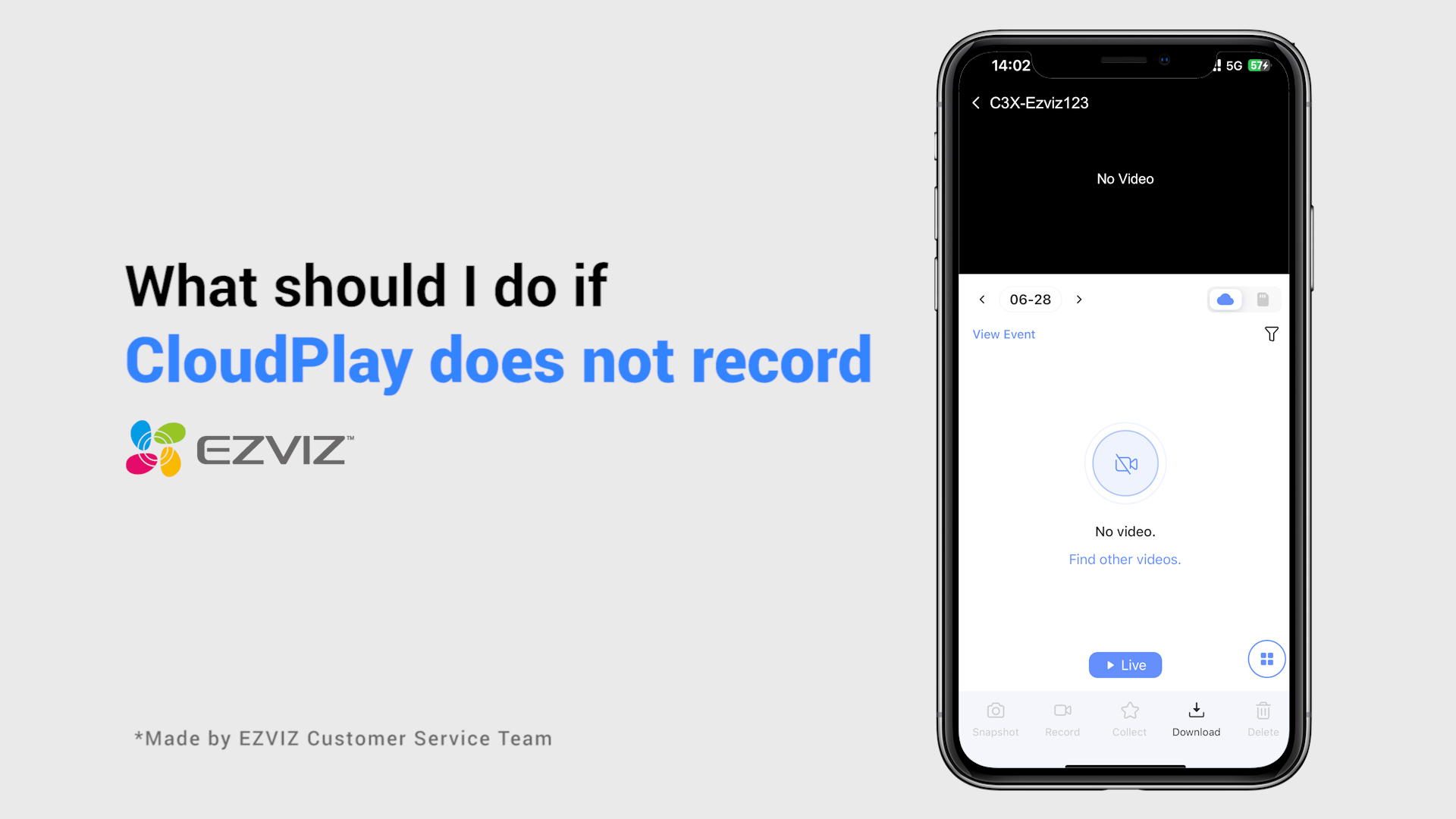FAQ
FAQ
 Tutorial Video
Tutorial Video
 Manuals
Manuals
 Datasheet
Datasheet
If you encounter difficulties when trying to initialize the SD card via the EZVIZ APP, below are some troubleshooting steps to resolve the issue for you:
1. Ensure both the firmware of your camera and EZVIZ APP are running on the latest version.
2. Ensure the SD card is class 10 or rated at UHS-1. The file format of the SD card should be FAT32 for capacities below 64GB and exFAT for capacities of 64GB and above. Click Here to view partial test results of SD card compatibility.
3. Power off your camera, remove and reinsert the SD card, power the camera on and then initialize the card again on the EZVIZ APP.
4. To further rule out the SD card issue, you may try to test with a different SD card or install the card in question on another EZVIZ device.
5. Try to factory reset your camera by holding the Reset button. This will turn the device to the default factory settings and might help resolve minor issues.
If the issue remains unresolved, please contact the EZVIZ support team for further assistance.
1. Please check the status of the indicator light first:
- If it is solid blue or flashing blue slowly, please refresh the home page on the EZVIZ APP to check whether the camera becomes online or not.
- If the indicator light is flashing red slowly, you can try the following two methods:
1) Please reboot your router as it may be experiencing connectivity and range issues.
2) Unplug your camera, wait for 10-30 seconds, then plug it back in to see if this solves the offline problem.
2. If the camera is still offline, you can try to reconfigure it by following the steps below:
- Connect your smartphone to your 2.4GHz home Wi-Fi network if your camera supports 2.4GHz only.
- Open your EZVIZ APP, tap the three-dot icon to enter the Device Settings page and tap the Wi-Fi button.
- Reset the device by pressing the reset button for a few seconds.
- Wait for a while, make sure the indicator light turns to flash blue quickly and tap Next.
- Check that your WIFI and password are correct. Then tap Next to connect to device AP.
- Please wait for the device to be configured and your device should be back online.
If you see "Unable to join network EZVIZ_SN" (the SN of your EZVIZ camera) or if you cannot connect to the Device AP during network configuration, we suggest you reset your camera by pressing the reset button for 4-5 seconds and restart the setup procedure.
Before doing so, please make sure that
1. Make sure that you have turned off the cellular data on your phone.
2. Make sure your device is in configuration mode. You can easily tell if the camera is ready by checking if the indicator light flashes blue quickly.
3. When configuring the network, make sure that your EZVIZ device is close to your Wi-Fi router. We recommend that you keep the distance less than 1.5 meters.
If the problem persists, please try the following method:
1. Please check if you can find a Wi-Fi starting with EZVIZ_XXXXXX (the SN of your EZVIZ camera) in the Wi-Fi list of your phone;
2. If yes, please check if you can connect it manually. The password for the device Wi-Fi should be "EZVIZ_verification code" (a 6-digit capital letter code that you can find on the device label). If you're having trouble locating the device verification code, please refer to: Where to find the EZVIZ device verification code;
3. After the connection, go back to the EZVIZ app to complete the network configuration.
If the issue remains unresolved, please contact the EZVIZ support team for further assistance.
Please follow the steps below:
1. Click the "3 dots" at the bottom right of the device window on the Home page to enter the "Device Settings" page.
2. Scroll down to find the "CloudPlay" and enter it.
3. Tap the "Subscribe" button.
4. Select the plan, agree to the "EZVIZ SERVICE AGREEMENT" and tap the credit card (or Paypal Checkout) box.
5. Enter your billing information and tap "Continue". Please make sure that your card supports Visa or MasterCard or American Express and that all information is entered correctly without unnecessary spaces.
6. Submit the payment to continue.
7. You have successfully subscribed to CloudPlay.
For data security and information protection, an encryption password would be required when accessing videos and live streaming. If an encryption password is required or it prompted an incorrect password, please check the following first:
1. If you have not changed the encryption password before:
The default password is the 6-digit capital letter device code, which is located on the white sticker of your camera or for verified terminals through which you set up the camera, you may find it in camera settings > Device information/About> Device QR Code > Verification Code:
- For models such as BC1 and HB3 kit, the default password is the 6-digit capital letter device code located at the white sticker of the base station.
- For models such as DB2 and DB2C kit, the default password is the 6-digit capital letter device code located at the white sticker of the chime.
- For models such as DB1, please remove the cover of the doorbell and scan the code with a third-party QR code scanner.
- If the camera is linked to an NVR/DVR and if it is initially set up by adding to NVR/DVR directly, the password will be the admin/login password of the NVR/DVR you created for the NVR/DVR during the initial setup.
- If this is a shared device from the main user, please get the correct encryption password under the owner's account by following the instructions above. Or you may ask the owner to share the device again and click “Authorize encryption password” as one of the permissions when sharing.
2. If you have changed the encryption password before:
- Please make sure the password you input is correct and there is no unnecessary blank space.
- If you forget the correct encryption password, you may tap Decrypt by email or SMS to retrieve it.
- Alternatively, you may reset your camera by holding the reset button and the password would be defaulted to the original device verification code. However, please be aware that even though the password can be reset to the original device code, you will still need the old encryption password that you previously set in order to access recordings saved with the old encryption password.
Please follow the steps below:
1. Reset the camera by pressing the Reset button for 4-5 seconds.
2. Connect the camera to the LAN port of your router using the Ethernet cable.
*When the LED indicator turns slow-flashing blue, it indicates that the camera is connected to the router.
3. Log in to your account using the EZVIZ app.
4. On the Home screen, tap the“+” on the upper-right corner to go to the Scan QR Code interface.
5. Scan the QR code on the sticker of the camera.
6. Follow the EZVIZ app wizard to add the camera to your EZVIZ app account.
If you see the "Incorrect device Wi-Fi password" prompt when you connect to the device Wi-Fi during network setup, please follow these steps to see if they help:
1. go to your phone settings and find Wi-Fi settings.
2. locate the device Wi-Fi which is named EZVIZ_SN (the SN of your camera, for example, EZVIZ_D12345678).
3. forget or delete the device Wi-Fi from your Wi-iFi list and then reconnect it by manually inputting the password, which is EZVIZ_verification code (for example, if the 6 capital letters verification code on the device label is ABCDEF, the password should be EZVIZ_ABCDEF).
4. after connection, go back to the EZVIZ app to retry.
If your camera goes offline frequently, below are some troubleshooting steps to resolve the issue for you:
Step 1: Ensure both the firmware and EZVIZ app are running on the latest version.
Step 2: Ensure that your Wi-Fi network signal is good. You can check the signal by connecting your phone to the same WiFi your camera connects to, entering More page > Settings > Device Network Tools > Check WiFi signal.
Step 3: If not good, you can try to move the camera closer to your router, avoid obstacles and interference such as wall, elevator, microwave, washing machines, and Bluetooth devices.
Step 4: If your WiFi router has an adjustable antenna, try pointing it in various directions.
Step 5: Try to change the Wi-Fi channel to a less crowded one.
Step 6: If possible, disconnect some devices you seldom use from your router.
Step 7: If your camera supports Ethernet cable, you can also try to connect it using a cable.
Step 8: If you have two EZVIZ devices and the other one is working fine, you can also try to switch the locations to further determine the issue.










 Store
Store

 FAQ
FAQ
 Tutorial Video
Tutorial Video
 Manuals
Manuals
 Datasheet
Datasheet