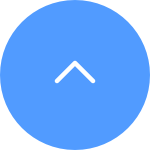接続できない場合は、以下を実施ください。
1.最初にカメラのリセットボタンを5秒間長押ししてカメラをリセットします。リセットが完了しますとカメラランプは「青色点滅」になります。
2.スマートフォンをWi-Fiネットワークに接続します。
3.EZVIZアプリにログインします。
4.ホーム画面のカメラ画像右下の縦の三つの点々をタップし、「デバイス設定」ページを開きます。
5.「Wi-Fi」タブをタップします。一部のモデルは「ネットワーク設定」、「Wi-Fi」の順でタップします。
6.プロンプトに従って、新しいWi-Fiパスワードを入力してセットアップを完了します。
We have updated our Terms of Service, CloudPlay Paid Subscription Terms and Privacy Policy. Please read them carefully.
We provide you with customized service and safe user experience with Cookie. Login and browse our website indicates that you permitted us getting information in/out the website with Cookie. Please visit Use of Cookies