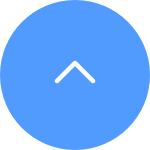Please follow the steps below:
1. On the EZVIZ APP, tap the three-dot icon next to your camera name from the Home page to enter the Device Settings page.
2. Scroll down and tap "Auto Tracking" or "PTZ Settings", depending on your device model.
3. Enable or disable "Human Tracking", "Motion Tracking", or "Auto Zoom Tracking" depending on your device model.
We have updated our Terms of Service, CloudPlay Paid Subscription Terms and Privacy Policy. Please read them carefully.
We provide you with customized service and safe user experience with Cookie. Login and browse our website indicates that you permitted us getting information in/out the website with Cookie. Please visit Use of Cookies