If you encounter a "wheel abnormal" prompt, please follow these steps:
1. Manually Rotate the Wheels: Check both wheels on the robot by manually rotating them. Look for any significant resistance or drag. If you notice high resistance in one or both wheels, inspect the wheel area for any debris or foreign objects that may be causing the issue.
2. Restart the Device: If there are no visible obstructions or if only one side has high resistance, try restarting the robot. After restarting, place the robot on a flat, even surface and initiate a cleaning cycle.
After completing these checks, see if the wheel issue is resolved. If you continue to experience problems, please contact our support team at cleaning.eu@ezviz.com for further assistance.
Possible reasons for not being able to enter the network configuration mode on the RS2 may include:
1. The RS2 is currently engaged in a mapping or cleaning task.
2. There might be an internal error within the RS2's system.
To resolve this issue, we recommend following these steps:
1. If you have attempted to enter the network configuration mode multiple times without success, try restarting the RS2.
2. Wait for the indicator light on the RS2 to rotate and change to a light yellow color before attempting any further operations.
If the problem persists or if you encounter any further difficulties, please don't hesitate to reach out to our customer support for additional assistance.
RS2 has four cleaning modes: [Vacuum Before Mop], [Vacuum While Mop], [Vacuum Only], and [Mop Only].
We understand that you are experiencing human detection problems with your EZVIZ door viewer. Regarding this, here are some troubleshooting tips that we suggest you try.
1. Ensure the firmware of your device is up to the latest. (Check firmware version in device Settings > Device Information. If not the latest, you would be prompted to upgrade it.)
2. Check sensitivity settings. In device settings > Intelligent Detection > Detection Sensitivity, under PIR Infrared Detection, move the slider to the right to increase the sensitivity level.
3. Try to turn off Loitering Detection or decrease the period (also in device Settings > Intelligent Detection), as the longer the period is, the more time the device will need to trigger detection.
4. Try to select High-Performance Mode (in device Settings > Battery> Working Mode) and check whether you will receive more alarms.
5. Try horizontal movement and see whether the device would be triggered, as all PIR sensors are more sensitive to horizontal movements than vertical movements.
6. Try to reset the device
To factory reset your HP7, CP7, or EP7 video doorphone series, please tap "Settings>Firmware>Factory Reset" on the panel screen.
If you set up EZVIZ security cameras or smart entry devices to keep an eye on your home but are concerned about potential privacy issues with your neighbors, drawing a privacy area can help you exclude areas you don’t want to include in your field of view.
These areas will be excluded when you view live or recorded footage. You can create up to four privacy areas for each EZVIZ device in your possession. If you prefer not to capture audio, you can disable the audio feature, which will ensure that your videos are completely silent.
Create, edit, or delete Privacy Areas
To create, edit, or delete Privacy Areas, please follow the steps below in the EZVIZ app:
1. From Home Page, tap the three-dot icon next to the device’s name or SN to enter the “Device Settings” page.
2. Scroll down to find “Privacy Settings”. Then tap “Customize the privacy area” and enter it. For some specific models, you can find “Customize the privacy area” directly at the bottom after you enter the Device Settings page.
3. Tap “Add an area”. Then you can tap the area to move it and drag the bottom right corner to modify the size.
4. Then click “Save” on the top right corner to complete the settings.
5. To edit an area, tap the area you would like to edit, then you can move it or drag the bottom right corner to modify the size. Then click “Save” on the top right corner.
6. To delete an area, tap the area you would like to delete and click “Delete the area”. Then click Yes to complete the settings.
Notes for Privacy Areas
1. The Privacy Area is NOT supported by all EZVIZ devices. You may review the detailed description on the product details page or contact our support team for more information.
2. Once configured, the masked area will be shown in both live view and recordings.
3. If your device position moves, the privacy areas will change, potentially no longer covering the intended zones.
*Related Articles:
How to enable or disable device audio?
The RS2 can identify and avoid obstacles such as power cords, scales, trash cans, socks, shoes, slippers, and so forth.
Please install the Base in a location that the Robot can easily access. It is recommended to place the Auto-empty Base against a wall, and on a hard-level surface rather than on rugs or carpets. It is also recommended to give free space to the base station with at least 1.5m on the front and 0.5m on the left/right side.
Applies to: HP3 Pro, EP3x Pro, CP3 Pro, EP7
We sincerely apologize that these devices are compatible only with the solar panel included in the package.
Applies to: DP1/DP2/CP4 door viewer
You may try the following steps to initially set up your EZVIZ door viewer with touch panel:
Step 1: Power on your device by pressing the power button.
Step 2: Click the "Settings" button on the screen.
Step 3: Tap "Network settings".
Step 4: Select the WiFi network you want to connect to.
Step 5: Enter the WiFi password until the connection is successful. Please ensure that your Wi-Fi password is less than 32 characters and excludes special characters.
If you fail to configure the device, we suggest you may check the below network requirements first:
1. Ensure that you have connected your mobile device to 2.4G Wi-Fi.
2. Ensure that your Wi-Fi network connection is good and functional. Most EZVIZ devices perform better when upload speed is greater than 2 mbps for each camera.
3. Ensure that your Wi-Fi network signal is good. Try to avoid obstacles and interference such as wall, elevator, microwave, washing machines, and Bluetooth devices.
4. Ensure that DHCP settings on your router is on.
5. Ensure that when you configure network, your EZVIZ device is close to your Wi-Fi router. We do suggest that you keep the distance shorter than 1.5 meter.
6. Ensure that the Wi-Fi security on your router is WPA or WPA2, and your Wi-Fi password is less than 32 characters and excludes special characters.
By following these steps, you can effectively troubleshoot and resolve issues with your EZVIZ door viewer's connection to Wi-Fi. If you need further assistance, don't hesitate to contact our support team for personalized guidance.